This post may contain affiliate links, from which we earn an income. Click here to read our affiliate policy.
Travel gives you so many opportunities to capture amazing scenery and memories. But sometimes photobombers or distractions get in the way.
Whether those are strangers walking into your frame or friends goofing off in the background, there are ways to erase bystanders from your trip photos and enhance those memories.
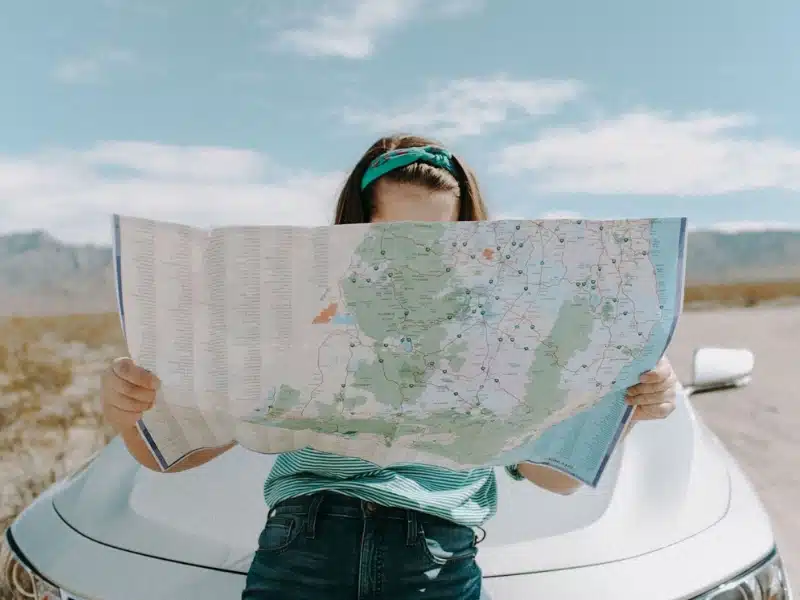
Below we will show you how to do it in a breeze using PhotoWorks, a photo editing software that’s easy to use and powerful. With this editor, you can not only remove unwanted objects, but also enhance images with over 200 filters, fix a tilted horizon, remove facial imperfections, change and blur the backdrop, etc. Here’s how to remove people in background step by step:
Step 1. Install the Software
Grab a copy of PhotoWorks software from the official website. Then follow the wizard instructions to install and run it on your Windows or Mac computer.
Step 2. Load Your Photo
You can either click the Open Photo button or simply drag and drop the desired file from a folder.
Step 3. Remove Unwanted People in 4 Ways
Depending on the size of the distracting person in the frame, where it is located, and what other surroundings there are, PhotoWorks has 4 handy tools to get rid of it. Here they are:
The Crop Tool
The quickest way to remove people and objects from an image (if they are near the corners) is to cut them out of the frame. To do this, go to the Tools tab and select Crop and Rotation. Simply drag the control handles to crop out the bystander.
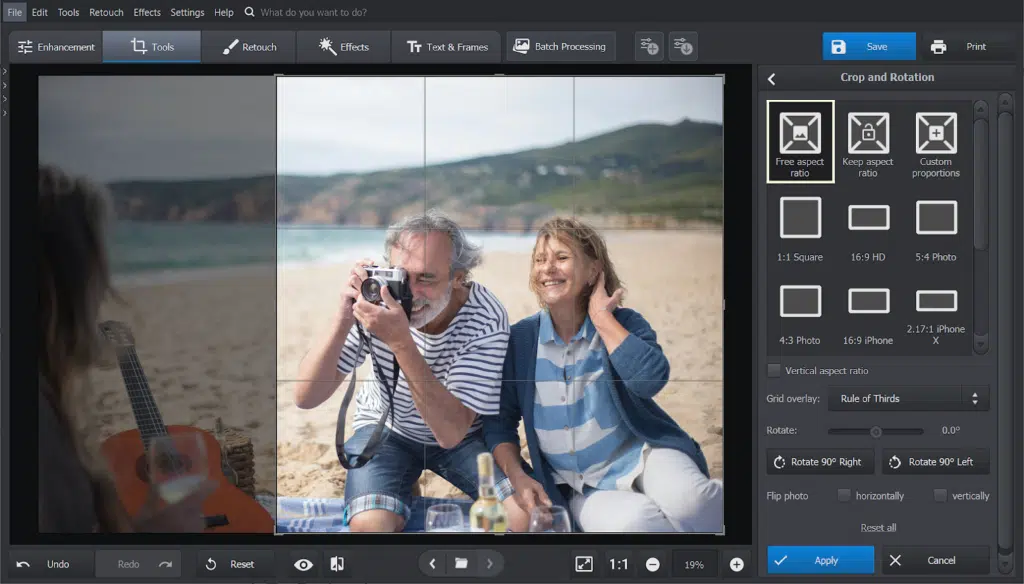
The Healing Brush
Erase small objects like these surfers without any hassle with the Healing Brush tool. To find it, switch to the Retouch tab. Before you start, adjust the size of your brush and its feather by dragging the sliders in the right panel. Then just carefully paint over it.

The Clone Stamp
The Clone Stamp tool is great when the background of your image is complicated and you need to reconstruct it delicately. It can be found in the same Retouch tab. First, adjust the stamp size with the slider. Then draw over the area you want to erase, clone a similar area, and replace the selection with it.
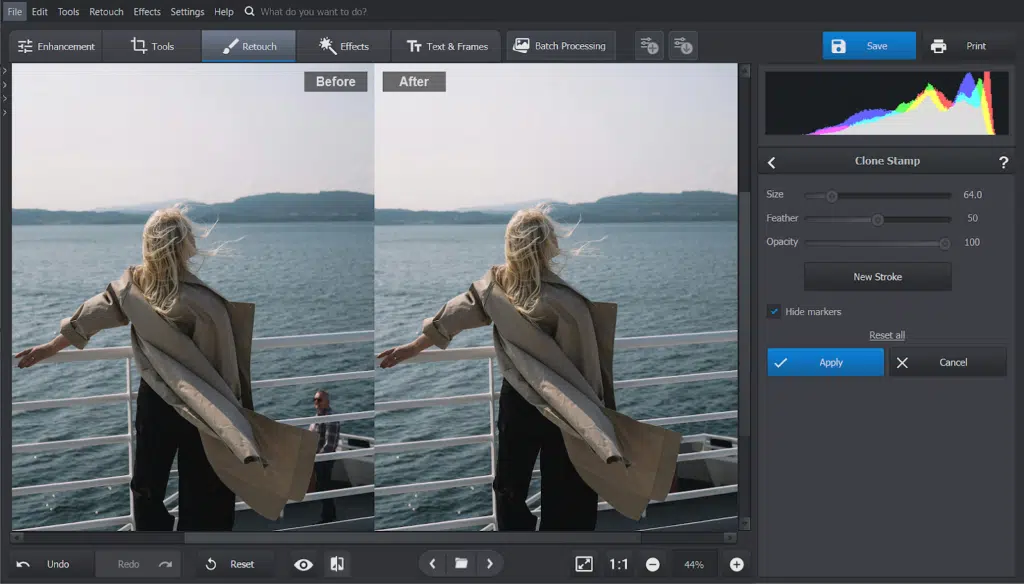
The Patch Tool
Somewhere between Healing Brush and Clone Stamp in functionality is Patch. Like the other two tools mentioned above, it is on the Retouch tab. Make a precise selection of an oddly shaped object and drag it to another area of the photo to use it as a repair source.
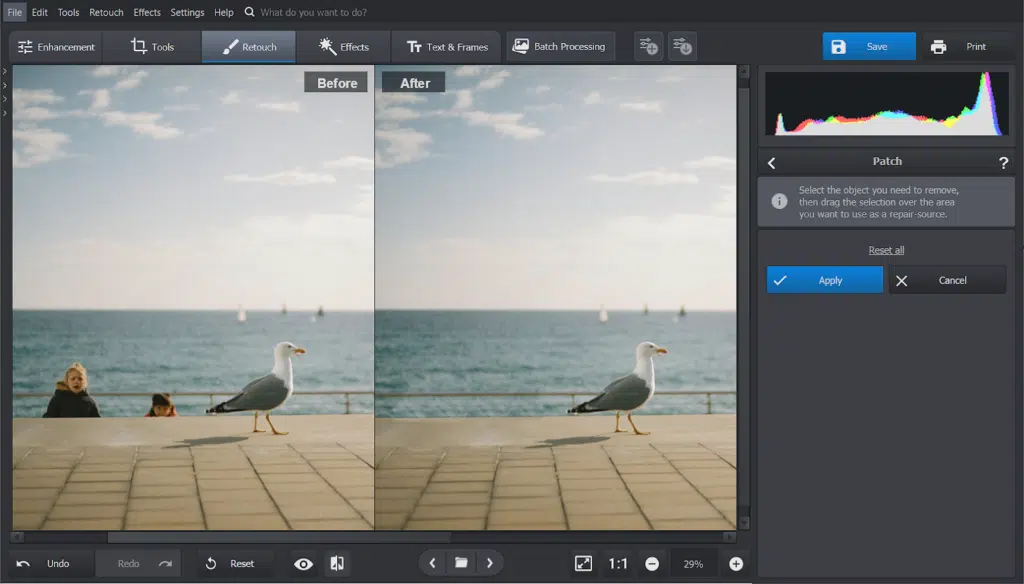
Conclusion
With PhotoWorks removing distracting people from your travel photos is quick and easy, so you can focus on capturing and sharing your favorite travel moments without the hassle.
Whether you are capturing serene landscapes, famous landmarks, or candid moments with loved ones, PhotoWorks lets you create professional-looking travel photos effortlessly. Edit and enhance your travel pics with PhotoWorks and turn your adventures into visually stunning stories that capture the essence of your journey.






